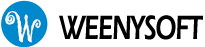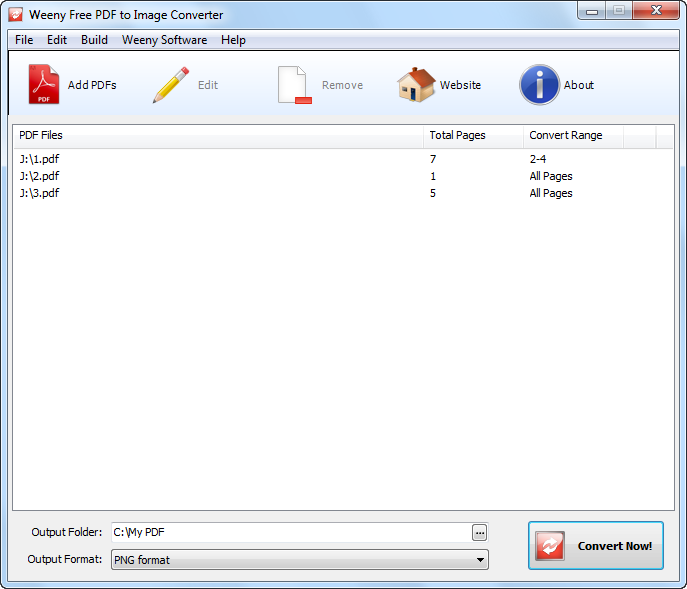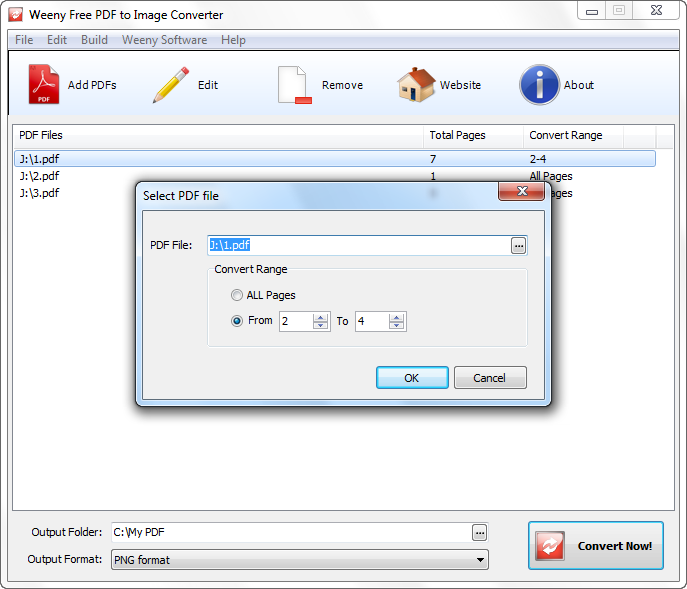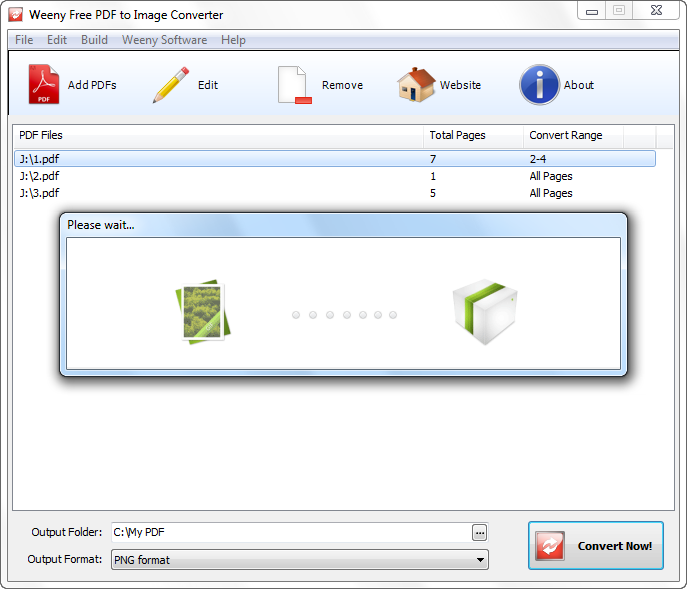Free PDF to Image Converter
Batch convert PDF to image file JPG, TIF, BMP, PNG, PCX or GIF.
- Version: 2.0
- Released Date: March 28, 2019
- Platform: Windows system
- License: Freeware
- File Name: pdf2image.exe
- File Size: 4.92M
We are proud to release our brand new PDF to JPG Online Converter (https://www.pdfconvertonline.com/pdf-to-jpg/). PDF to JPG Online Converter has all the advanced functions in Weeny Free PDF to Image Converter software for Windows.
PDF to Image Converter is a free and easy-to-use PDF converter software to batch convert PDF documents to image files. Just add PDF files to the list, select output directory, choose image format such as JPG, TIF, BMP, PNG, PCX or GIF. And click "Convert Now!" button to start converting.
PDF to Image Converter can convert the whole PDF document or only the pages you choose to image files. Each PDF page will be saved as one separate image file.
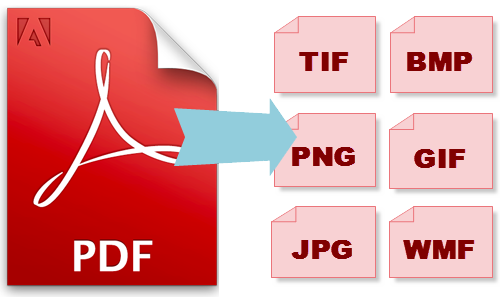
PDF to Image Converter doesn't require Adobe Acrobat Reader installed. PDF to Image Converter doesn't depend on any print driver so it will not install any print driver on your computer.
PDF to Image Converter works on Windows XP, Windows Vista, Windows 7 and Windows 10, both 32-bit and 64-bit versions.
Click the download button above to download PDF to Image Converter full version. Full version means the file is complete and comes with all the media needed to install and manage this software. Full version also means this software doesn't have any watermark, nag screen, time expiration or function limitations.
The command line program will come with PDF to Image Converter 3.0 and later versions. Your suggestions are welcome.
PDF to Image Converter command line program can convert PDF to image files without displaying any user interface, by using the following command-line options:
| Command Line | Command Line Details |
|---|---|
| /? | List all command line options. |
| /v | Show PDF to Image Converter version and copyright information. |
| /source <Filename> | Select source PDF file. For example: pdf2image.exe /source "c:\test\sample.pdf" |
| /scale <From> <To> | Select the page scale of the source PDF file that you want to convert. The default scale is all pages. For example: pdf2image.exe /scale 1 4 |
| /target <Directoryname> | Set target directory. The default target directory is "c:\My PDF". For example: pdf2image.exe /target "c:\My pictures" |
| /format <Format> | Set target image format: JPG, TIF, BMP, PNG, PCX, GIF. The default target image format is PNG. For example: pdf2image.exe /format PNG |
For example: the command below will convert page 1-4 of file "c:\test\sample.pdf" to PNG image files in directory "c:\My pictures".
pdf2image.exe /source "c:\test\sample.pdf" /scale 1 4 /target "c:\My pictures" /format PNG
- Easy to use - A couple of clicks to finish PDF to image converting.
- Free to use - 100% free to download, install and use, no watermark, no limitations and no extra fee.
- Free PDF to Image Converter - Convert PDF document to images files for free.
- Choose pages - Choose only the pages in PDF files that you want to convert.
- Flexible options - Convert the whole PDF document to one single image file or extract all images from a PDF document.
- Support many image formats - Support popular image formats JPG, TIF, BMP, PNG, PCX or GIF.
- Standalone application - Capable to effectively perform without any PDF printer drive or third party program installed.
Weeny Free PDF to Image Converter is a free software that converts pdf document into images. The software has the ability to convert every page of a pdf document into an image. Moreover, it can extract all images from a pdf file.
On launching the application, the default window appears. The interface is well spaced, organised and appealing. The image icons are relevant except for the remove image icon. The icons are well coloured and blends well with the rest of the interface. The larger text area keeps a record of files converted during the current session. The Weeny software leads to a dropdown menu with links to websites of other Weeny software-some of these are worth checking out.
Clicking the Add Pdfs button prompts you to select the file which you desire to convert and click Ok to proceed with the conversion. The software automatically opens the image destination folder once conversion is complete.
Weeny Free PDF to Image Converter is very simple to use and will not pose a challenge to any user. You can get the job done in very few clicks- I actually counted them, about 5 to 10 to be precise. Supported formats include JPG, TIF, BMP, PNG and GIF. As far as I can tell, Weeny Free PDF to Image Converter is only available in English. The application is quite light and will not demand much of your system performance unless you are converting a large file. It managed to consume an average of about 120 Mb of memory while the load on the CPU was at an average of 30% with occasional bursts of up to 70%.
All is not well for Weeny Free PDF to Image Converter, it lacked a vital control in the conversion process. I found it impossible to stop conversion without killing the process from the task manager. The interface is also non resizable meaning you are stuck to it default size which might be inconvenient when trying to simultaneously view multiple windows.
Weeny Free PDF to Image Converter despite lacking a few vital features makes up for this with its ease of use and convenience.
-ilovefreesoftware
Weeny Free PDF to Image Converter 1.2
Does the job of converting PDF files to image file of choice (.bmp, .jpg, .wmf, .png, .gif, and .tiff) quickly and accurately.
Once installed and open, the utility was able to convert the PDF I needed into PNG very quickly. The UI is very simple to understand . It even allows you to pick where the resulting images will go.
-Comments (partial)
Weeny Free PDF to Image Converter is a free application which transforms your PDF files into images.
When launching the program, a very simple, yet useful interface will welcome you. The process starts by pressing the Add PDFs button which opens a separate window. Here you should select the path of the file which is going to be converted. You are also asked whether you would like to convert the entire file or just some "From... To..." pages. Then you set the location in your computer where the image file will be saved, select the image format of the output file, press the Convert Now! button, and that's all... the converting process starts.
As much as simple at first look, as much as poor in options the program seems to be. You can choose only among 6 image formats, namely JPEG, WMF, PNG, GIF, TIFF, and Bitmap. There is no file preview available. You can't set the resolution, and thus the quality of the image is poor. The image size is 794 x 1123 (tested on JPEG and BMP), which is very low. You can't select alternatively the pages for conversion (e.g. 1, 5, 7, 9), the only option being to select them in range (e.g. from 1 to 9).
If you are not picky on quality and if you are looking for a simple program, without cost or complicated options, then you should try it.
Pros
+ Very easy to use.
+ Simple and intuitive interface.
Cons
- No preview.
- Poor image quality.
- Informer editorial review